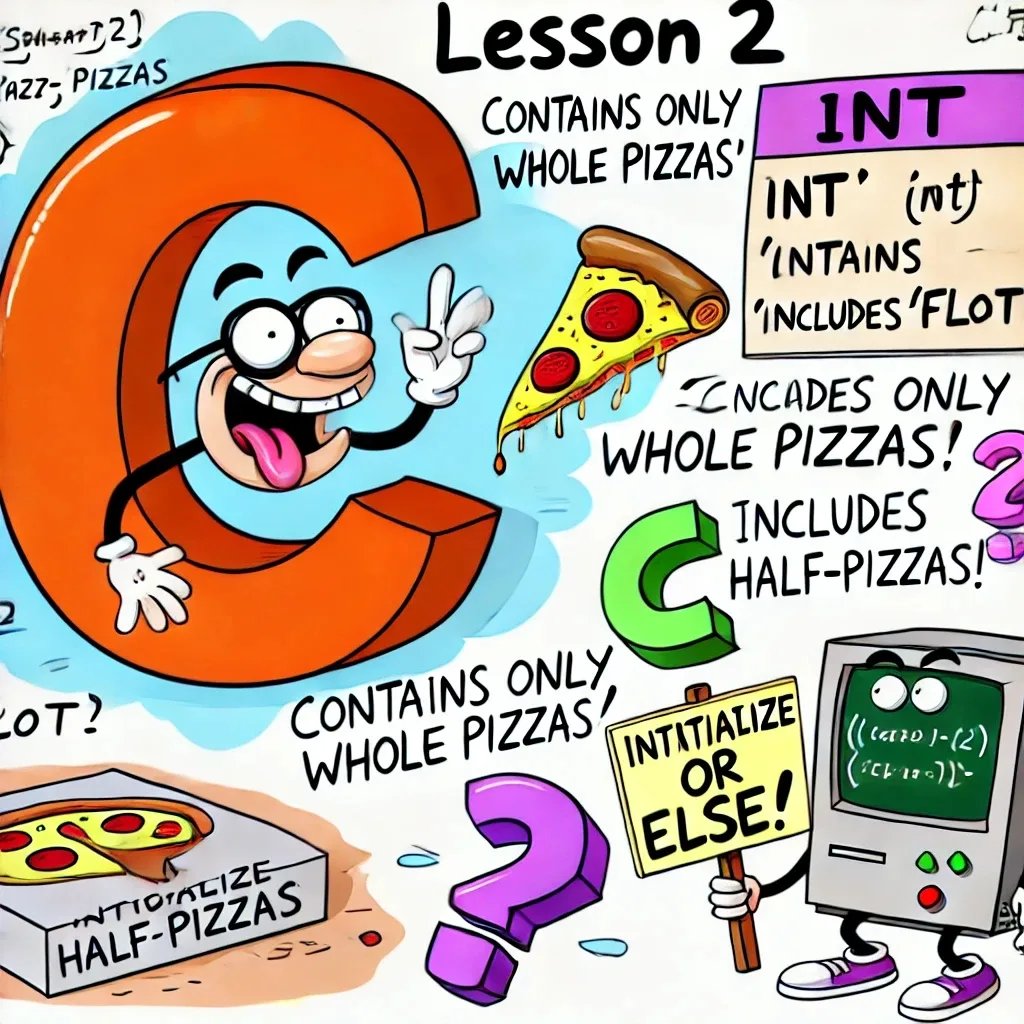
Lesson 2: Variables – From Zeroes and Ones to Naming Your Data
Welcome back, brave C adventurer! 🎩
After successfully getting your computer to say “Hello, World!” (and possibly wondering why such a simple greeting required so much code), you’re probably thinking: “What’s next?” Well, it’s time to step up your game and learn how to store and manipulate data. Welcome to the world of variables! In C, variables are like those mysterious kitchen drawers that hide everything from spoons to… who knows what else. The key is learning what to put where.
So, grab your favorite coding drink (coffee, tea, energy drink… or is it just water for now?), and let’s dive into the mystical art of variable wizardry.
What Exactly Is a Variable?
Imagine variables as containers that can store data. Think of them as boxes where you can put different kinds of information, like numbers, letters, or even the number of days left until your next vacation. The magic of variables in C is that, unlike your sock drawer, they have to be labeled and typed correctly. If you don’t do it right, C won’t just ignore you—it’ll throw a tantrum.
Here’s the basic syntax for declaring a variable in C:
int number; // Declares a variable named 'number' that stores an integer value.
But wait, it doesn’t end there! In C, you can’t just name a variable without specifying what type of data it holds. Let’s look at the most common data types in C:
Common C Data Types
int– Used for integers (numbers without decimals). It’s like saying, “I need a whole pizza, no slices missing!”float– For numbers with decimals. Ifintis a whole pizza,floatis that awkward half-slice you pretend you didn’t see.double– Likefloat, but with double the precision. Perfect for when you need to be extra precise, like calculating your coding speed in nanoseconds.char– Holds a single character, like ‘A’, ‘z’, or even that smiley face you’ll use once you’ve mastered C (or a sad face, depending on the errors).
Float vs. Double – The Epic Battle of Precision!
Alright, let’s talk about the difference between float and double. It’s like comparing two detectives: one always catches the main culprit (float), but might miss some details, while the other (double) catches every little clue, down to the last fingerprint.
float: A single-precision floating-point number that typically offers 6-7 digits of precision. It uses 4 bytes of memory.double: A double-precision floating-point number that provides 15-16 digits of precision, using 8 bytes of memory.
When to Use Which?
- Use
floatif you’re working on graphics, games, or hardware-level programming where memory is limited and precision is not critical. - Use
doublewhen precision is key—like in scientific calculations or financial applications. If you want to calculate the trajectory of a space shuttle, go withdouble(nobody wants to end up on Mars by mistake!).
Let’s see them in action.
Step-by-Step: Creating the precision.c File
- Open your favorite code editor (or terminal text editor like
nanoorvim). - Create a new file called
precision.c. - Paste the following code into
precision.c:
#include <stdio.h>
int main() {
float floatPi = 3.141592653589793; // Single-precision (rounded)
double doublePi = 3.141592653589793; // Double-precision (more accurate)
printf("Float Pi: %.15f\n", floatPi); // Outputs: 3.141592741012573
printf("Double Pi: %.15f\n", doublePi); // Outputs: 3.141592653589793
return 0;
}
Now, let’s compile and run this code.
Compilation and Run Commands
- Open your terminal and navigate to the folder where
precision.cis located. - Compile it using:
gcc precision.c -o precision
- Run it:
./precision
Expected Output:
Float Pi: 3.141592741012573
Double Pi: 3.141592653589793
See the difference? float gives you less precision due to its limited size, while double preserves every detail like a true precision wizard.
Creating Another File: variable_demo.c
Let’s create a second file to experiment more with variables:
- Create a new file called
variable_demo.c. - Paste this code inside:
#include <stdio.h>
int main() {
int age = 25; // Creates an integer variable named 'age' and sets it to 25.
float height = 5.9; // Creates a float variable named 'height' and sets it to 5.9.
double distance = 1000.123456; // Creates a double variable with more precision.
char initial = 'V'; // Creates a character variable named 'initial' and sets it to 'V'.
printf("Age: %d\n", age); // Outputs: Age: 25
printf("Height: %.1f\n", height); // Outputs: Height: 5.9
printf("Distance: %.6lf\n", distance); // Outputs: Distance: 1000.123456
printf("Initial: %c\n", initial); // Outputs: Initial: V
return 0;
}
Compile and Run It
- In your terminal, navigate to the folder where
variable_demo.cis located. - Compile it:
gcc variable_demo.c -o variable_demo
- Run it:
./variable_demo
If everything went well, you should see:
Age: 25
Height: 5.9
Distance: 1000.123456
Initial: V
Great job! 🎉
Your Homework Challenge (Because I Believe in You)
Try creating variables of each type and print out a fun fact about yourself. For example:
#include <stdio.h>
int main() {
int age = 30;
char initial = 'C';
float height = 5.7;
double preciseValue = 1234567.891011;
printf("I’m %d years old, my initial is %c, I’m %.1f feet tall, and my secret code is %.9lf!\n", age, initial, height, preciseValue);
return 0;
}
Expected Output:
I’m 30 years old, my initial is C, I’m 5.7 feet tall, and my secret code is 1234567.891011000.
Final Thoughts
Today, we’ve learned how to declare variables, assign them values, and print them out. But this is just the beginning! Variables are the building blocks of your C programs. They let you store data, manipulate it, and eventually create complex systems that can do amazing things.
So, go forth and create! And remember, variables are your friends—as long as you keep them happy, well-labeled, and correctly typed.
See you in Lesson 3, where we’ll delve into operations and start making these variables work for us. 🚀💻
See also
- Lesson 2: Variables and Data Types – The Building Blocks of Your Java Adventure
- Lesson 7: Strings – Turning Characters Into Words (And Making Sense of Them)
- Lesson 6: Arrays – Organizing Your Data Like a Pro
- Lesson 5: Functions – Breaking Down the Chaos (And Avoiding Code Repetition!)
- Lesson 4: Control Structures – Making Decisions (And Telling Your Program What to Do!)