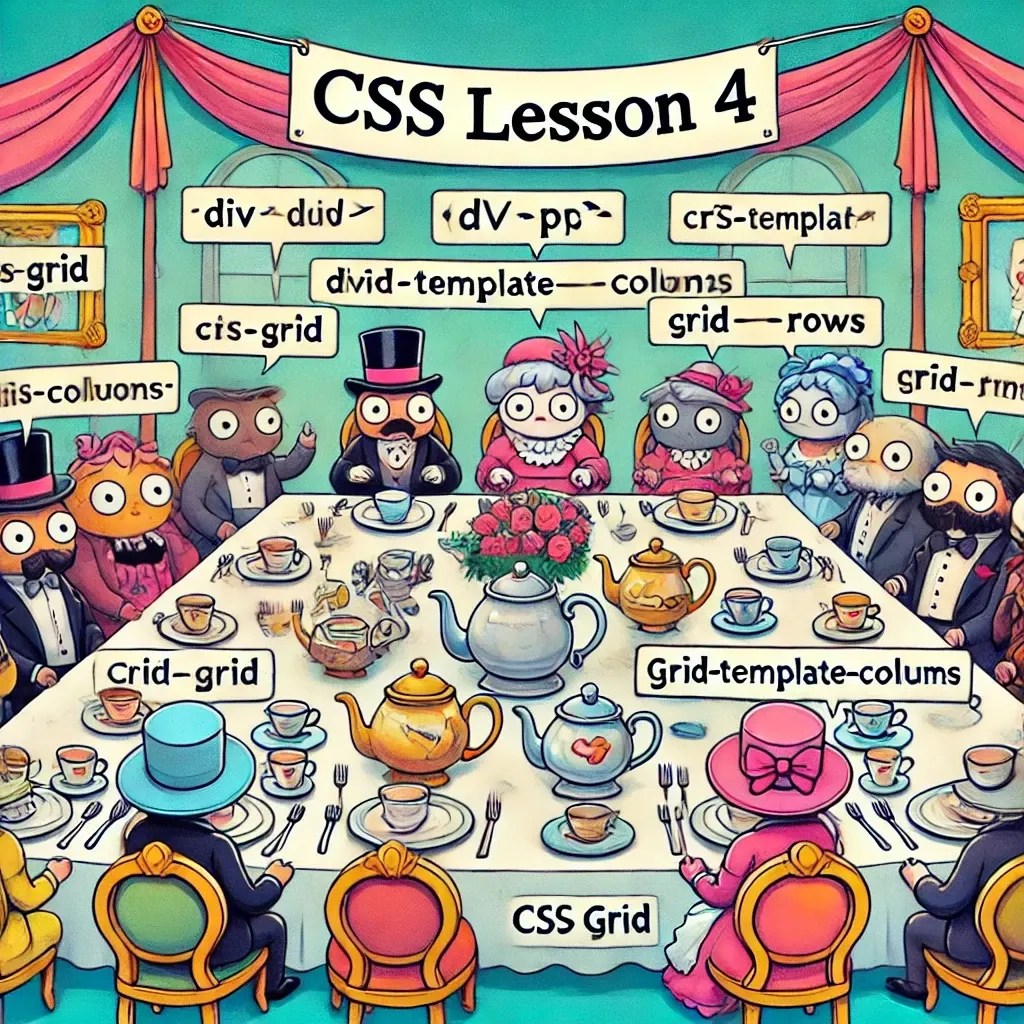
Lesson 4: CSS Grid – Mastering the Art of Building a Fancy Tea Party Layout!
Overview
Good day, web aficionado! 🧐 If Flexbox was like organizing a small afternoon tea party, then CSS Grid is more like planning a grand banquet for the Queen. Imagine lining up tables, chairs, teapots, and fine china—all with precision, symmetry, and a touch of elegance. With CSS Grid, you’ll be placing elements exactly where you want them, as if you’re setting the scene for a royal gathering. No more chaotic elements bumping into each other like uninvited guests!
After this lesson, you’ll be able to create complex layouts with ease, making sure each div behaves like a proper guest at a stately event—sitting exactly where it’s told to, and looking splendid. So, pour yourself a cup of Earl Grey, and let’s start organizing!
Step 1: Set Up and Host with Caddy – The Royal Opening!
Before we can get to organizing our tea party, let’s make sure the venue is up and running. We’ll use Caddy to serve our project files. Open your terminal and navigate to your project folder:
cd ~/Documents/my-css-project
Start your project with Caddy:
caddy file-server --listen :8080
Your webpage is now live at http://localhost:8080. Go ahead and open it in your browser—you’re hosting your own royal CSS Grid tea party!
Important Tip: Is Your CSS Not Updating?
If you’ve made changes to your CSS file but don’t see the updates on your page, the browser might be using a cached version. To fix this, perform a hard refresh:
- On Windows/Linux:
CTRL + F5orCTRL + SHIFT + R - On Mac:
CMD + SHIFT + R
This will reload the CSS file without using the cache. Now your page should look exactly as you intended!
Step 2: Create the Grid Container – Rolling Out the Red Carpet
To start using CSS Grid, you’ll need to declare display: grid; on a container element. Think of it like rolling out the red carpet—this is where all your fancy guests (elements) will be standing.
HTML Setup
Let’s create our royal venue (HTML) and set up the guest list (elements):
<!DOCTYPE html>
<html lang="en">
<head>
<meta charset="UTF-8">
<meta name="viewport" content="width=device-width, initial-scale=1.0">
<title>Tea Party with CSS Grid</title>
<link rel="stylesheet" href="styles.css">
</head>
<body>
<div class="grid-container">
<div class="item">Teapot</div>
<div class="item">Cup 1</div>
<div class="item">Cup 2</div>
<div class="item">Sugar Bowl</div>
<div class="item">Milk Jug</div>
<div class="item">Biscuits</div>
</div>
</body>
</html>
Now, let’s roll out that red carpet in our styles.css file:
styles.css
body {
font-family: 'Georgia', serif;
}
.grid-container {
display: grid; /* The grand ballroom is ready! */
grid-template-columns: auto auto auto; /* Three neat columns, perfect for our tea party! */
gap: 20px; /* A little breathing room between our fancy cups and saucers. */
padding: 20px;
background-color: #f5f5f5; /* The floor is polished and shining. */
}
.item {
padding: 20px;
background-color: #ddd;
border: 2px solid #ccc;
text-align: center;
font-weight: bold;
}
Save your files and refresh your page at http://localhost:8080. Voila! You have a neat little tea party layout with items arranged in a perfect three-column grid.
Step 3: Positioning Elements with Precision – Like Seating Guests at a Wedding
The real beauty of CSS Grid is the ability to control exactly where each item should go. You can set up rows and columns like a seating chart at a wedding. And just like there’s always that one cousin who wants to sit next to the cake, Grid will make sure everyone is exactly where they belong.
To get started, add this to your grid-container:
.grid-container {
display: grid;
grid-template-columns: 1fr 2fr 1fr; /* The middle column is twice as wide. Perfect for the teapot! */
grid-template-rows: auto auto; /* Two rows for a nice, balanced layout. */
}
Now, let’s give specific items a VIP seat:
.item:nth-child(1) {
grid-column: 2 / 3; /* The teapot deserves the center stage! */
grid-row: 1 / 3; /* And it spans both rows—what a star! */
}
.item:nth-child(2) {
grid-column: 1 / 2; /* Cup 1 takes the left. */
}
.item:nth-child(3) {
grid-column: 3 / 4; /* Cup 2 on the right. Balanced and perfect! */
}
With just a few tweaks, you’ve turned your simple grid into a beautifully arranged tea table.
Step 4: Customizing Rows and Columns – Because Every Tea Party Needs a Theme
CSS Grid allows you to control rows and columns separately, just like deciding which tables get the best view of the band. Let’s say we want the sugar bowl to span across two columns because, well, everyone loves sugar, right?
Make the Sugar Bowl the Star
.item:nth-child(4) {
grid-column: 1 / 3; /* Spanning two columns like a true diva. */
background-color: #ffeeba; /* Give it a golden glow to stand out. */
}
Now your sugar bowl is stealing the show, but don’t worry—the milk jug is happy in its corner.
Conclusion
Splendid job, dear fellow! 🥂 Now your tea party elements are perfectly arranged, with every teapot and cup sitting where they belong, just like a posh British gathering.
In the next lesson, we’ll dive into media queries—think of it as changing the seating plan depending on who’s attending. If Flexbox and Grid are the butlers, then media queries are the hosts who know exactly where everyone should sit, whether it’s a tiny mobile screen or a giant desktop.
Until then, enjoy your impeccably arranged layout, and don’t forget to keep that pinky finger up! ☕😎
See also
- Lesson 2 – Loops and Conditionals: Making Decisions and Repeating Yourself (Without Going Crazy)
- Unlock the Power of JavaScript – A Beginner’s Journey (No Cape Required)
- Lesson 2: Variables and Data Types – The Building Blocks of Your Java Adventure
- Lesson 1: Hello, Java! (And No, It’s Not Just Coffee)
- Ready to Master Java? (And No, We're Not Talking About Coffee Beans!)