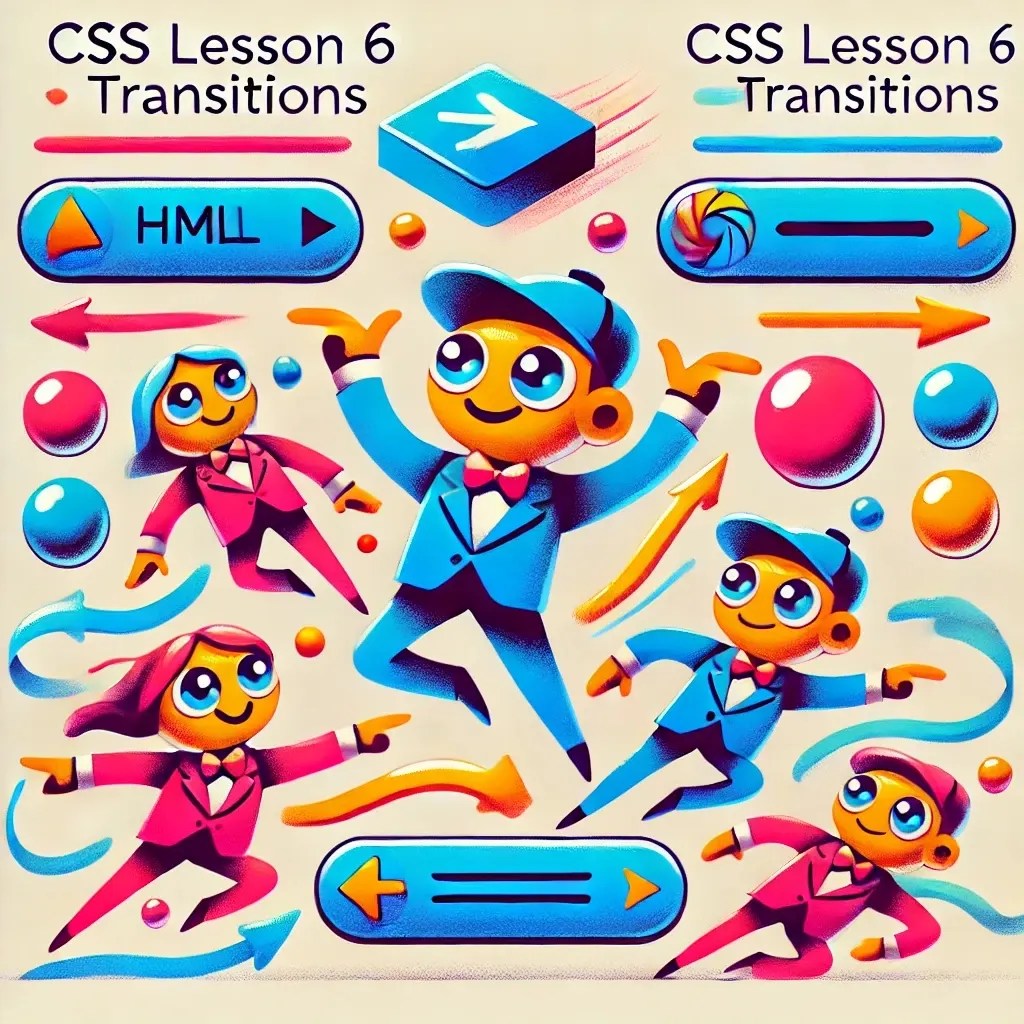
Lesson 6: CSS Transitions – Making Your Elements Move Smoothly!
Overview
Hello, web magician! 🪄 Ready to add some smooth, slick animations to your website? If CSS styles are the bread and butter of web design, then CSS transitions are like spreading that butter on toast—making everything glide smoothly. In this lesson, you’ll learn how to create transitions that add that extra bit of magic to your designs.
By the end, your users will think, “Whoa, did that button just glide into place?” (Yes, it did!) So grab your wand (or mouse) and let’s get started!
Step 1: What Are CSS Transitions?
Imagine you’re decorating a cake. Instead of just slapping the frosting on (boring), you take your time and gently spread it around. That’s what a transition does for your CSS styles—it makes changes feel fluid rather than sudden.
Here’s a simple example:
button {
background-color: #3498db; /* A nice blue button */
color: white;
padding: 10px 20px;
border: none;
cursor: pointer;
transition: background-color 0.3s ease; /* The magic happens here */
}
button:hover {
background-color: #2c3e50; /* When hovered, background smoothly changes to a darker shade */
}
When you hover over the button, instead of snapping to the new color, it will transition over 0.3 seconds—like a polite British gentleman, easing into a conversation.
Step 2: Setting Up Your Project Folder – Because We Love Being Organized
Let’s set up a new project so we can practice. Create a new folder and files:
cd ~/Documents/
mkdir my-css-transitions
cd my-css-transitions
touch index.html styles.css
Now, open index.html in your favorite editor:
HTML
<!DOCTYPE html>
<html lang="en">
<head>
<meta charset="UTF-8">
<meta name="viewport" content="width=device-width, initial-scale=1.0">
<title>CSS Transitions – Smooth and Easy!</title>
<link rel="stylesheet" href="styles.css">
</head>
<body>
<header>
<h1>Welcome to CSS Transitions!</h1>
<p>Hover over the button below to see some smooth styling in action:</p>
</header>
<main>
<button>Hover Over Me!</button>
</main>
<footer>
<p>© 2024 Smooth Transitions</p>
</footer>
</body>
</html>
CSS
Open styles.css and add these styles:
body {
font-family: Arial, sans-serif;
background-color: #f0f0f0;
text-align: center;
padding-top: 50px;
}
header, footer {
background-color: #3498db;
color: white;
padding: 20px;
}
main {
margin: 20px;
padding: 20px;
}
/* Style the button */
button {
background-color: #3498db;
color: white;
padding: 10px 20px;
border: none;
cursor: pointer;
transition: background-color 0.3s ease, transform 0.3s ease; /* Add a transition for color and transform */
}
button:hover {
background-color: #2c3e50; /* Change background color on hover */
transform: scale(1.1); /* Make the button a bit larger */
}
Step 3: Host Locally with Caddy – Show Off Your Transitions!
Time to see your transitions in action! Use Caddy to host your project locally:
Open your terminal and navigate to your project folder:
cd ~/Documents/my-css-transitionsStart your local server with Caddy:
caddy file-server --listen :8080Open your browser and go to:
http://localhost:8080
Voila! Your project is live. Hover over the button and watch as it smoothly changes colors and size.
Important Tip: CSS Not Updating?
If you’ve made changes to your CSS but don’t see them on your page, the browser might be using a cached version. To fix this, perform a hard refresh:
- Windows/Linux:
CTRL + F5orCTRL + SHIFT + R - Mac:
CMD + SHIFT + R
This forces the browser to reload the page without using the cache, so you’ll see your latest changes.
Step 4: Experiment with More Transitions – Go Wild!
Now that you’ve mastered basic transitions, it’s time to get creative. Try adding more properties to transition, like margin, padding, or even border-radius. Here are a few more ideas to play with:
/* Smooth text color change */
button {
transition: color 0.3s ease-in-out;
}
button:hover {
color: #ffeb3b; /* Bright yellow text on hover */
}
/* Rotate the button slightly */
button:hover {
transform: rotate(5deg);
}
Keep experimenting, and see what effects you can create. Remember, with great transitions comes great responsibility—don’t overdo it, or your page might start looking like a 90s PowerPoint presentation!
Step 5: Challenge – Create a Bouncing Ball!
For a fun challenge, create a <div> element styled as a ball and use transitions to make it bounce when hovered. Here’s a starter example:
<div class="ball"></div>
CSS
.ball {
width: 100px;
height: 100px;
background-color: #e74c3c;
border-radius: 50%;
margin: 50px auto;
transition: transform 0.3s ease-in-out;
}
.ball:hover {
transform: translateY(-20px); /* Make the ball “bounce” upwards */
}
Test it out, and try adding more transitions to make it feel lively—like a ball at a summer fair!
Conclusion
Great job, transition wizard! 🧙♂️ You’ve learned how to make your CSS elements move and react like never before. Whether you’re making buttons slide, colors fade, or balls bounce, you’re adding that extra bit of flair to your designs.
In the next lesson, we’ll dive into CSS Animations—taking these basic transitions and cranking them up a notch with keyframes and complex animations. It’s like going from a casual stroll to a full-on dance party. Until then, keep playing around, and remember: a little smooth transition can make a big difference!
See also
- Lesson 7 – JavaScript Animations: Adding Life to Your Web Pages
- Lesson 2 – Loops and Conditionals: Making Decisions and Repeating Yourself (Without Going Crazy)
- Unlock the Power of JavaScript – A Beginner’s Journey (No Cape Required)
- Lesson 2: Variables and Data Types – The Building Blocks of Your Java Adventure
- Lesson 1: Hello, Java! (And No, It’s Not Just Coffee)