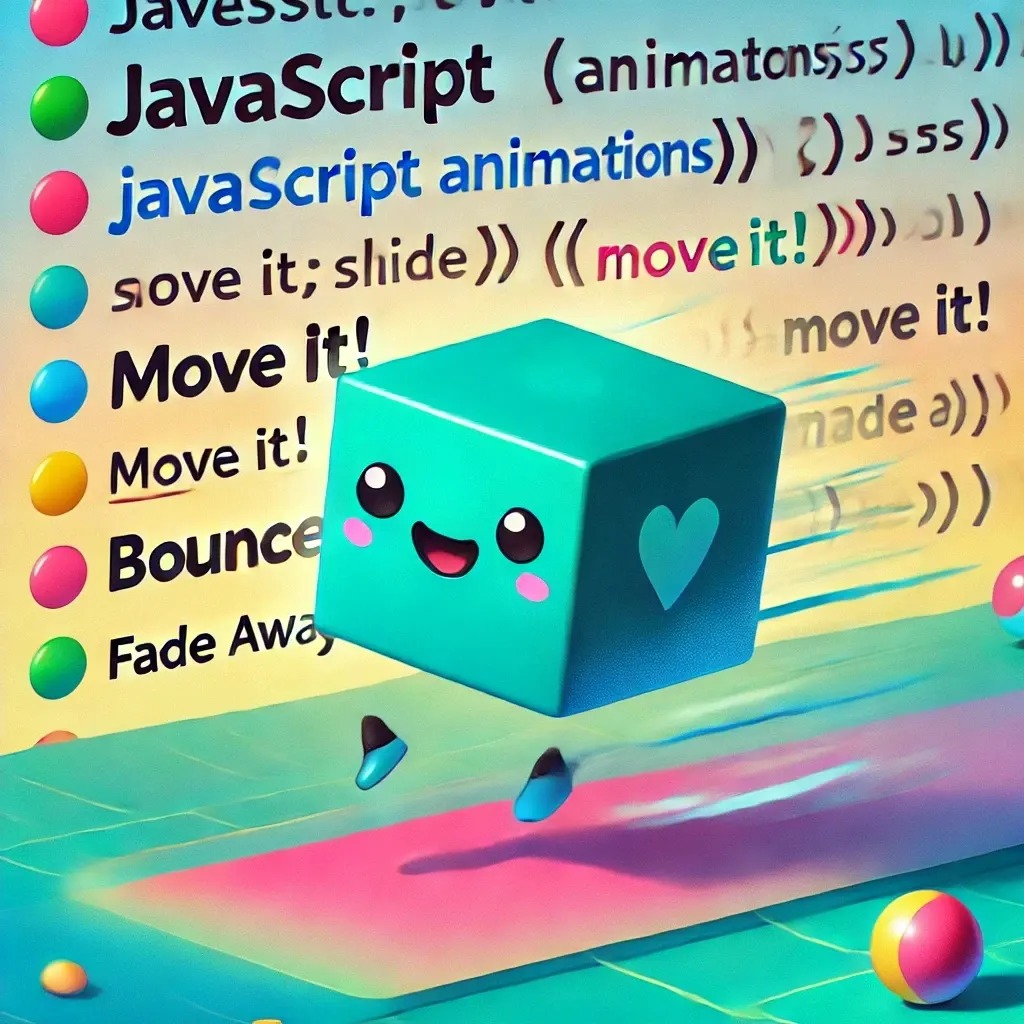
Lesson 7 – JavaScript Animations: Adding Life to Your Web Pages 🕺✨
Welcome to Lesson 7! Now that you’ve mastered DOM manipulation, it’s time to spice things up with animations. Static elements are fine, but moving elements? That’s where the magic happens. Let’s turn your DOM_Project into a dynamic, lively masterpiece!
What Are JavaScript Animations? 🌀
JavaScript animations are like teaching your web elements to dance. Want your button to wiggle? A popup to slide in like it’s making a grand entrance? With JavaScript, you can animate properties like position, size, and color.
Think of it as giving your website a personality—quirky, fun, and irresistible.
Setting Up the Project 🛠️
Let’s build on your existing DOM_Project.
Navigate to your project folder:
cd DOM_ProjectCreate or update your
index.html: Use the following code for yourindex.htmlfile:<!DOCTYPE html> <html lang="en"> <head> <meta charset="UTF-8"> <meta name="viewport" content="width=device-width, initial-scale=1.0"> <title>JavaScript Animations</title> <style> body { font-family: Arial, sans-serif; margin: 20px; text-align: center; } #box { width: 100px; height: 100px; background-color: teal; margin: 50px auto; position: relative; } button { padding: 10px 20px; margin: 10px; } </style> </head> <body> <h1>JavaScript Animation Playground 🎢</h1> <div id="box"></div> <button id="move-btn">Move It!</button> <button id="bounce-btn">Bounce!</button> <button id="fade-btn">Fade Away</button> <script src="script.js"></script> </body> </html>Add your
script.jsfile: Create or update yourscript.jsfile with the following code:const box = document.getElementById("box"); const moveBtn = document.getElementById("move-btn"); const bounceBtn = document.getElementById("bounce-btn"); const fadeBtn = document.getElementById("fade-btn"); // Move the box moveBtn.addEventListener("click", () => { let position = 0; const interval = setInterval(() => { if (position >= 300) { clearInterval(interval); } else { position++; box.style.left = position + "px"; } }, 5); }); // Bounce the box bounceBtn.addEventListener("click", () => { let position = 0; let direction = 1; const interval = setInterval(() => { if (position >= 300 || position <= 0) { direction *= -1; } position += direction * 5; box.style.top = position + "px"; }, 20); }); // Fade the box fadeBtn.addEventListener("click", () => { let opacity = 1; const interval = setInterval(() => { if (opacity <= 0) { clearInterval(interval); box.style.display = "none"; } else { opacity -= 0.05; box.style.opacity = opacity; } }, 50); });
Testing Your Animations 🧪
Serve your project with Caddy:
caddy file-server --listen :8080Open your browser and go to http://localhost:8080.
Interact with the buttons:
- Move It!: Watch the box glide to the right like it’s on a mission.
- Bounce!: Enjoy the trampoline action.
- Fade Away: Witness the box vanish dramatically.
Refresh with Ctrl + F5 🔄
Sometimes browsers cache files too eagerly. Use Ctrl + F5 to reload the page and see the latest changes.
What’s Next?
Fantastic job! You’ve added some pizzazz to your webpage with animations. In the next lesson, we’ll explore advanced JavaScript libraries like GSAP to make animations smoother and even more impressive.
Stay tuned for Lesson 8 – Advanced Animations: Smooth Moves with JavaScript Libraries!
Now go and animate your web pages like a pro. And remember: too much animation can turn your site into a carnival—use it wisely! 🎨✨
See also
- Lesson 6 – Event Delegation: Mastering Efficiency in Interaction
- Lesson 5 – Event Magic: Making Web Pages Interactive
- Lesson 4 – DOM Manipulation: Turning the Web into Your Personal Playground
- Lesson 3 – Arrays and Objects: Your Treasure Chests of Data
- Lesson 2 – Loops and Conditionals: Making Decisions and Repeating Yourself (Without Going Crazy)