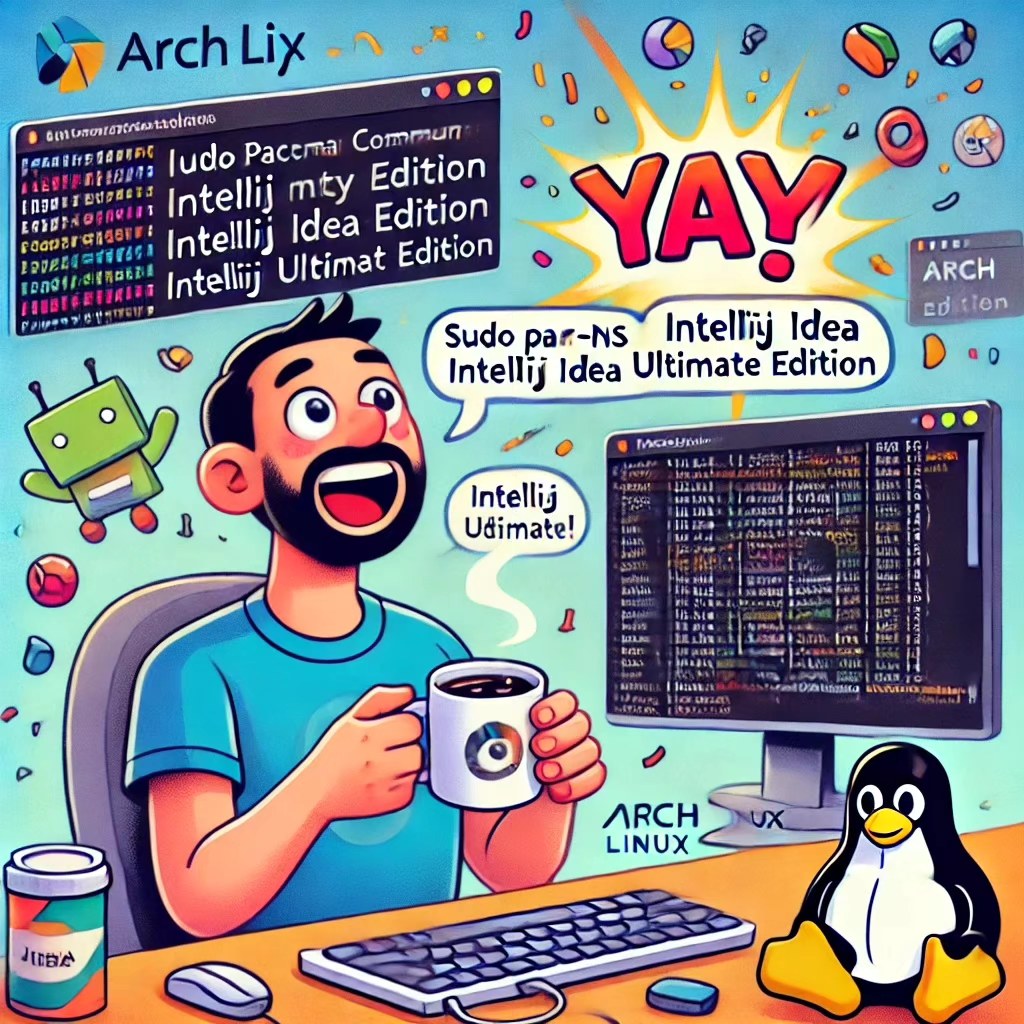
How to Upgrade from IntelliJ IDEA Community Edition to Ultimate Edition on Arch Linux
Step 1: Remove IntelliJ IDEA Community Edition (Time to Say Goodbye)
So, you’ve decided it’s time to bid farewell to the IntelliJ IDEA Community Edition. Maybe it just doesn’t have the spark anymore, and you’re ready for a more premium relationship with the Ultimate Edition. Let’s make the breakup clean and tidy.
Open up that terminal (your trusty sidekick in this adventure) and wave goodbye to the Community Edition with this command:
sudo pacman -Rns intellij-idea-community-edition
This will remove the Community Edition, along with any unnecessary baggage it might have left behind. Think of it like cleaning up after a bad roommate—you don’t want to keep any of the junk lying around.
Step 2: Install yay (The Magical AUR Helper)
To move on to a better IDE—IntelliJ IDEA Ultimate Edition—you’ll need a helper. And no, I don’t mean a life coach. We’re talking about yay, the AUR helper. If you don’t have it installed yet, let’s fix that right away.
First, install the essentials like git and base-devel. It’s like making sure you have the right tools before building your ultimate coding palace:
sudo pacman -S --needed git base-devel
Now, let’s clone the yay repository. Think of this as summoning a helpful genie from the Arch User Repository:
git clone https://aur.archlinux.org/yay.git
Enter the magic directory:
cd yay
And finally, let yay do its thing:
makepkg -si
Boom! You’ve just summoned yay into existence, and trust me, you’re going to be best friends. It’s basically the Alfred to your Batman, silently assisting you in the background while you focus on the important stuff (like how to not break your code).
Step 3: Install IntelliJ IDEA Ultimate Edition (It’s Time to Go Premium!)
Now that you’ve got your trusty yay sidekick ready, let’s bring in the big guns: IntelliJ IDEA Ultimate Edition. This is where the real magic happens—frameworks, advanced features, and more bells and whistles than you’ll know what to do with.
Here’s the command to install it:
yay -S intellij-idea-ultimate-edition
Sit back, relax, and let yay handle everything for you. It’s like upgrading from a bicycle to a Ferrari—except this Ferrari helps you write code.
Step 4: Launch IntelliJ IDEA Ultimate Edition (Cue the Victory Music)
With the Ultimate Edition now on your system, it’s time to launch this beast and bask in the glory of premium features. You can either find it in your application menu like a regular human being, or flex your terminal muscles by typing:
intellij-idea-ultimate
When it opens, you might feel a rush of excitement or maybe a tear of joy (hey, no judgment). You’re now part of the elite club of developers using IntelliJ IDEA Ultimate. Welcome to the big leagues!
Step 5: Configure IntelliJ IDEA Ultimate Edition (Because Even Premium Needs a Setup)
Okay, time to make IntelliJ IDEA feel right at home. You’ll need to point it to your JDK, which is like telling IntelliJ where the kitchen is so it can start cooking up your Java code.
- Go to File > Project Structure.
- Under Project SDK, select the JDK you installed earlier (probably something like
/usr/lib/jvm/java-11-openjdk). - Apply the changes, sit back, and smile—you’ve just unlocked all the premium IntelliJ features!
Now, you’re fully set up and ready to code like a rockstar. Community Edition is history, and you’ve stepped into the realm of the Ultimate Edition. Look at you, all fancy now!
Bonus: Enjoy the Ride!
Congrats! You’ve just gone through a massive upgrade—think of it like switching from a trusty bicycle to a shiny sports car. Your coding experience is about to get a serious glow-up with all the advanced tools, integrations, and features IntelliJ IDEA Ultimate Edition has to offer. Now get out there and start writing some killer code (or debugging… because, let’s be real, that’s what most of us do 90% of the time).
If you need any help, just holler, but for now, enjoy your newly decked-out coding environment! 🚀
See also
- Installing VS Code on Linux: When Coding Becomes as Easy as Making Coffee
- Installing `yay` on Arch Linux
- Arch Linux vs. Ubuntu vs. Fedora: The Linux Family Reunion
- How to Prepare Your Computer for Java and Install IntelliJ IDEA commiunity edition on Arch Linux
- Getting Started with Arch Linux: A Beginner’s Guide to Mastering the Basics